Network router configuration is the foundation of any secure and efficient business network. Proper setup directly impacts your company’s productivity, security, and overall performance.
Essential Network Router Configuration Steps:
- Preparation – Gather ISP details, hardware, and documentation
- Physical Connection – Connect modem to router WAN port, computer to LAN port
- Basic Setup – Access admin interface, change default passwords, configure internet connection
- Wireless Configuration – Set SSID, enable WPA3 security, create strong passwords
- Advanced Optimization – Configure QoS, guest networks, and security features
- Ongoing Maintenance – Regular firmware updates, security audits, performance monitoring
The most common router IP addresses for configuration are 192.168.1.1 and 192.168.0.1. Default usernames are typically ‘admin’ with passwords like ‘admin’ or ‘password’. Always change these immediately for security.
A properly configured router is your first line of defense against cybersecurity threats and ensures reliable connectivity. From enabling WPA3 encryption to optimizing Quality of Service (QoS), each choice impacts your network’s security and performance.
Pre-Configuration: Gathering Your Tools and Information
Proper preparation makes the process smoother. This means gathering the right hardware, getting necessary details from your Internet Service Provider (ISP), and having a clear connection plan.
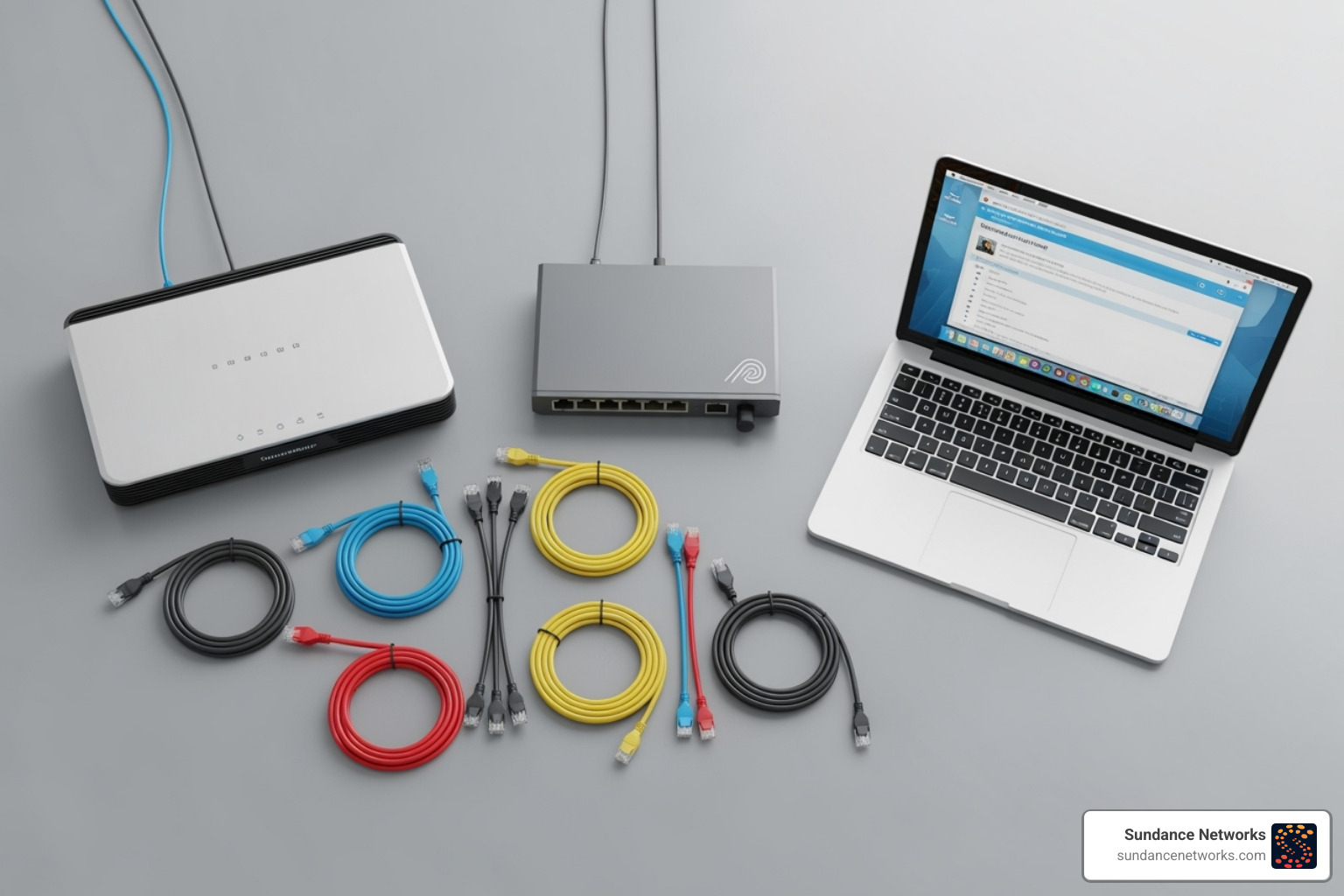
A critical step is the power cycling sequence. Always power off your modem for 30 seconds. Power it back on and wait for it to fully connect to your ISP (about 2-3 minutes) before powering on your new router. This helps prevent IP conflicts and ensures a clean internet signal.
Essential Network Router Configuration Prerequisites
Have these items and information ready:
-
Required Hardware:
- Your new router and its power adapter.
- Your modem and its power adapter.
- Two Ethernet cables.
- A computer for the initial setup.
-
Required Information from Your ISP:
- Connection Type: Is it Automatic IP (DHCP), PPPoE, or Static IP?
- Static IP details (if applicable): The IP address, subnet mask, gateway, and DNS servers.
- PPPoE credentials (if applicable): A username and password from your ISP.
-
Default Credentials: Find the router’s default username and password on a sticker on the device or in its manual. Common defaults are ‘admin’/’admin’ or ‘admin’/’password’. You’ll need these to log in the first time.
-
User Manual: Keep your router’s manual handy for specific details like its default IP address or login info.
Physical Connection Guide
With your tools and info ready, let’s connect the hardware:
- Connect Modem to Router: Use an Ethernet cable to connect your modem’s Ethernet port to your router’s WAN (or “Internet”) port. This port is often a different color (like blue).
- Connect Computer to Router: For a stable setup, use another Ethernet cable to connect your computer to one of the router’s LAN ports (often yellow or black).
- Power On Devices: First, ensure your modem is powered on and has a stable internet connection light. Then, plug in and turn on your router.
- Check LED Status Lights: Look for solid lights indicating power and internet connectivity on your router. If the internet light isn’t on, check the modem connection.
A solid physical connection is the groundwork for successful network router configuration. If you’re looking for professional-grade hardware, we have more information about our Hardware solutions.
Step-by-Step Network Router Configuration
With your hardware connected, it’s time to configure the router’s software. This is done through a web browser on your connected computer.
To begin, you need your router’s IP address, or “default gateway.” It’s often printed on the router itself (e.g., 192.168.1.1 or 192.168.0.1). If not, you can find it easily:
- On Windows: Open Command Prompt (search for “cmd”), type
ipconfig, and find the “Default Gateway” address. - On macOS: Go to System Settings > Wi-Fi, click “Details…” next to your network, and find the “Router” address.
Type this IP address into your web browser’s address bar and press Enter.
Accessing the Router and Initial Security
You should see your router’s login page. This is your gateway to all router settings.
-
Enter Default Login Details: Use the default username and password (e.g., ‘admin’/’admin’ or ‘admin’/’password’) found on your router or in its manual. For a database of default passwords, you can check sites like Routerpasswords.com.
-
Change the Administrator Password: This is a critical security step. Once logged in, find the “Administration,” “Management,” or “Security” section and change the default password to a strong, unique one (at least 16 characters with a mix of letters, numbers, and symbols). Store it securely.
-
Update Router Firmware: Firmware is your router’s operating system. Updates patch security holes, fix bugs, and improve performance. Find the “Firmware Update” or “System Update” section. Many modern routers offer an auto-update feature—enable it if available. Otherwise, download the latest firmware from the manufacturer’s website and upload it through the interface. Do not interrupt this process.
Setting Up Your Internet Connection (WAN)
Next, tell your router how to connect to your ISP. Go to the “WAN” or “Internet” settings section.
- Automatic IP (DHCP): The most common type. Your router gets its IP address automatically from your ISP. Select this if you’re unsure.
- PPPoE (Point-to-Point Protocol over Ethernet): Often used by DSL providers. Requires a username and password from your ISP.
- Static IP: For businesses needing a fixed IP address. You’ll manually enter the IP, subnet mask, gateway, and DNS info provided by your ISP.
Select your connection type, enter any required details, and click “Save” or “Apply.”
Basic Wireless Settings (Wi-Fi)
Now, let’s set up your Wi-Fi network in the “Wireless” or “Wi-Fi” settings.
-
Network Name (SSID): Change the default Wi-Fi name to something unique for your business.
-
Create a Strong Password: This password (or “Pre-Shared Key”) protects your network. Use a strong passphrase of 16+ characters.
-
Select Security Protocol: This encrypts your Wi-Fi traffic. WPA3 is the latest and most secure standard. If you have older devices, use the “WPA2/WPA3 Transitional” mode. WPA2-PSK (AES) is still a solid, widely compatible option.
Feature WPA2-PSK (AES) WPA3 Security Level Strong, widely adopted Strongest, next-gen Encryption AES (Advanced Encryption Standard) Improved AES (SAE handshake) Protection Good against passive eavesdropping Better against offline dictionary attacks, forward secrecy Compatibility Universal with modern devices Requires WPA3-compatible devices -
Enable Wireless Radio: Ensure the wireless radio is turned on for both 2.4 GHz and 5 GHz bands (if available).
Save your settings. You will need to reconnect your devices using the new Wi-Fi name and password. You’ve now completed the essential steps.
Advanced Configuration & Optimization
With the basics covered, let’s fine-tune your router for better performance and security. These settings are usually in sections like “Advanced,” “Security,” or “Traffic Management.”
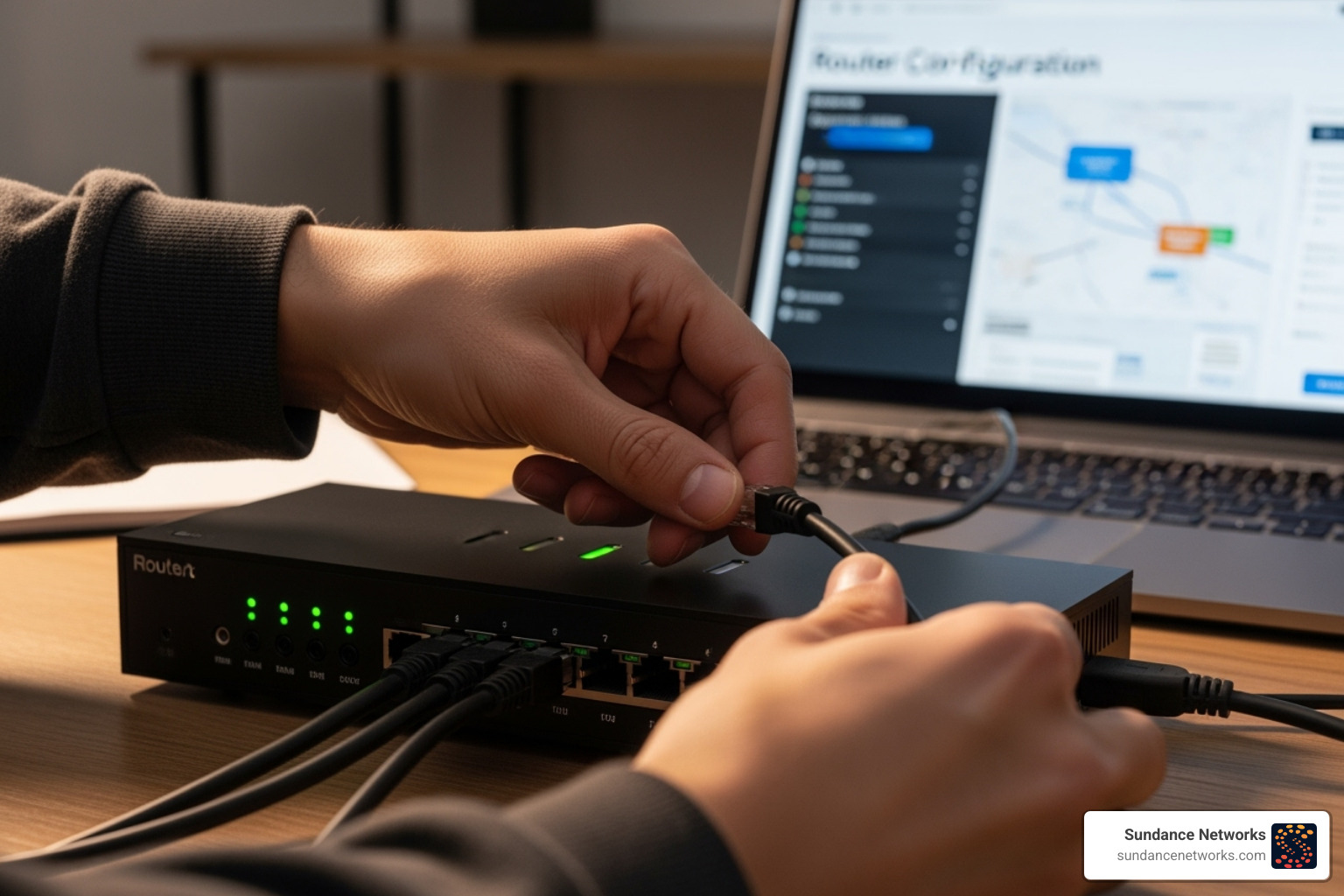
For professional help implementing these measures, our Cybersecurity Services can help secure your network.
Advanced Network Router Configuration for Optimal Performance
Quality of Service (QoS) acts as a traffic controller for your internet, prioritizing important activities. For example, you can give priority to VoIP calls and video conferences to prevent stuttering, or prioritize gaming traffic to reduce lag. This ensures critical applications get the bandwidth they need, even when the network is busy.
Port Forwarding creates a direct path for specific internet traffic to reach a device on your network. It’s necessary for hosting a web server, FTP server, or using certain business applications that need external access. You specify an external port, an internal IP, and an internal port to create the rule. Warning: Disable Universal Plug and Play (UPnP). It automatically opens ports, creating significant security risks. Manually configure port forwarding only for services you absolutely need.
Customizing DHCP and DNS Settings
Your router’s DHCP server automatically assigns IP addresses to devices. You can customize the IP address range or use static IP reservations to assign a permanent IP address to a specific device, like a printer or server, based on its MAC address. This is more reliable than manually setting static IPs on the devices themselves.
DNS servers translate website names into IP addresses. While your ISP’s DNS works, custom DNS servers like Google DNS or Cloudflare DNS can offer faster speeds, better security, and content filtering. For improved privacy, enable DNS-over-TLS (DoT) if your router supports it to encrypt your DNS queries.
Advanced Security Measures
Your router is your network’s first line of defense. Harden it with these steps:
-
Disable Remote Management: This feature lets you access your router’s settings from the internet, which is a major security risk. Turn it off unless you have a specific business need and have secured it properly.
-
MAC Address Filtering: This creates an allowlist of devices that can connect to your network based on their unique MAC address. While not foolproof, it adds another layer of defense against casual intruders.
-
Create a Guest Network: This is one of the smartest security moves for any business. It creates a separate, isolated Wi-Fi network for visitors. Guests get internet access without being able to see or access your main business files, printers, or servers. This contains any potential malware on a visitor’s device and protects your primary network. Isolate insecure IoT devices on the guest network as well.
For more on router security, visit Router Security.
Best Practices for Placement and Maintenance
Optimizing Wi-Fi Signal and Coverage
Router placement is critical for strong Wi-Fi coverage. Follow these tips:
- Central Location: Place your router as close to the center of your workspace as possible to ensure even signal distribution.
- Elevation: Position the router high up, like on a shelf (5-7 feet off the ground), to help the signal travel over obstacles.
- Avoid Interference: Keep the router at least 6 feet away from microwaves, cordless phones, and large metal objects like filing cabinets.
- Minimize Obstructions: Thick walls (especially concrete or brick) block Wi-Fi. Position the router with the clearest possible line of sight to your most-used devices.
Most routers broadcast on two bands: 2.4 GHz (slower, longer range, better through walls) and 5 GHz (faster, shorter range, less interference). Use the 5 GHz band for nearby, high-speed devices and the 2.4 GHz band for devices that are farther away or don’t need top speeds.
For better performance, manually select a Wi-Fi channel. For the 2.4 GHz band, use channels 1, 6, and 11, as they don’t overlap. Use a Wi-Fi analyzer app to find the least congested channel in your area. For 5 GHz, you have many more non-overlapping channels to choose from.
For large offices with Wi-Fi “dead zones,” a single router may not be enough. While Wi-Fi extenders can help, they often reduce speed. A mesh network, which uses multiple nodes to create a single, seamless network, is a far better solution for consistent coverage and speed. For complex layouts, our Custom IT Consulting for complex office layouts can help design the perfect solution.
Ongoing Router Maintenance
Regular maintenance keeps your router secure and performing well.
- Check for Firmware Updates: Check for new firmware every 2-3 months. Updates patch security vulnerabilities and improve performance. Enable auto-updates if available.
- Back Up Your Configuration: After making changes, save your router’s configuration settings to a file. This makes it easy to restore your settings if you ever need to reset the device.
- Perform Security Audits: Periodically (e.g., quarterly), log in to confirm that security settings like disabled remote management and UPnP are still in place.
- Schedule Reboots: A weekly reboot can clear temporary glitches, resolve slowdowns, and remove some types of non-persistent malware.
For businesses that prefer a hands-off approach, our Managed IT Services can handle this for you, ensuring your network is always optimized and secure.
Frequently Asked Questions about Router Setup
How do I reset my router if I forget the password?
If you’re locked out, you’ll need to perform a factory reset. This will erase all your custom settings and revert the router to its default login credentials.
Find the small, recessed “Reset” button on the back or bottom of the router. While the router is on, use a paperclip to press and hold the button for about 10 seconds until the lights flicker, indicating a reset. After it restarts, you can log in with the default username and password. You will need to re-configure your network from scratch. This is why having a plan for Disaster Recovery and Backup planning is so important.
Why is my Wi-Fi connection slow or unstable?
Several factors can cause a poor Wi-Fi connection. The most common culprits are:
- Signal Interference: From other electronics like microwaves or cordless phones.
- Channel Congestion: Too many nearby Wi-Fi networks using the same channel.
- Outdated Firmware: Your router’s software needs regular updates for optimal performance.
- Poor Router Placement: The router is too far away, blocked by walls, or hidden in a corner.
- Device Overload: Too many devices are connected and using bandwidth simultaneously.
What is a ‘guest network’ and why should I use one?
A guest network is a separate, isolated Wi-Fi network created by your router just for visitors. It’s a critical security feature for any business.
The primary benefits are:
- Isolation: Guests get internet access but are blocked from accessing your main business network, including shared files, servers, and printers.
- Security: If a guest’s device is infected with malware, it’s contained on the guest network and can’t spread to your critical systems.
- Convenience: You can provide a simple password for guests without compromising the strong password used for your main network.
Conclusion
Congratulations! You’ve journeyed through the essentials of router configuration, changing a simple box into a secure, optimized, and reliable core for your network.
We’ve covered the entire process, from initial preparation and physical setup to the critical first steps of changing default passwords and updating firmware. You’ve learned to configure your wireless network with strong WPA3 security and fine-tune performance with advanced tools like Quality of Service (QoS) and secure guest networks.
Each setting serves a real business purpose: protecting your data, prioritizing critical applications, and ensuring your team stays productive. The ongoing maintenance practices we discussed—regular firmware checks, backups, and reboots—are key to long-term stability and security.
For businesses across Pennsylvania, New Mexico, and New Jersey, a properly configured network is essential for staying competitive. Your network’s foundation impacts everything from daily operations to long-term growth.
While this guide empowers you to manage your network, we understand that your primary focus is running your business. Sundance specializes in taking the technical burden off your shoulders.
Ready to ensure your network is built on a professional foundation? View our professional-grade network hardware options and find how the right equipment and expert configuration can lift your business.








